Password is great to protect your account from being accessed by others. As suggested by the tech experts, you should change your password frequently. People want to change their Spotify password to keep their accounts safe. Another reason for changing the password is that they have forgotten it. Whatever the reason is, let’s know How to change your Spotify password.
How to Change Your Spotify Password?
Changing your Spotify password is easy, but you may find it difficult if you do this for the first time. I suggest you follow the steps below to change your Spotify password without any hindrance easily.
You can’t change the Spotify password in the Spotify app on a desktop or phone; you need a web browser to do that.
- First, open Spotify in any web browser.
- You’ll see a Log In button in the upper-right corner.
- Then enter your email address and password and hit log in. If you use Facebook or Google to log in to your Spotify account, then you need to change the password of your Facebook or Google account.
- After you log in successfully, click on your user name.
- Then click Account.
- You’ll see many options; click Change Password from the menu.
- Then, enter your Current password, New password, and Repeat the new password.
- Finally, click SET NEW PASSWORD.
How To Reset a forgotten Password on Spotify?
Sometimes, we forget passwords as there are many passwords to remember. We better use a password manager to store our passwords safely.
But, for now, If you have also forgotten your Spotify password and now you want to recover that, then you can follow these steps:
- First, go to Spotify’s password reset page.
- Then enter your username or email address and click SEND.
- You’ll receive a mail in your mailbox with the title “Reset your password…”; open that mail.
- You’ll see a password reset link inside the mail; click that.
- Now, you need to enter a new password of your choice and re-enter that in the below box.
- Finally, click SET PASSWORD. That’s it.
Conclusion
I guess you now know How to change your Spotify password after reading the post. I have also shared the process of recovering forgotten passwords on Spotify. I guess you don’t have any doubts on your mind; if you still have anything to ask, then feel free to drop in the comments below.
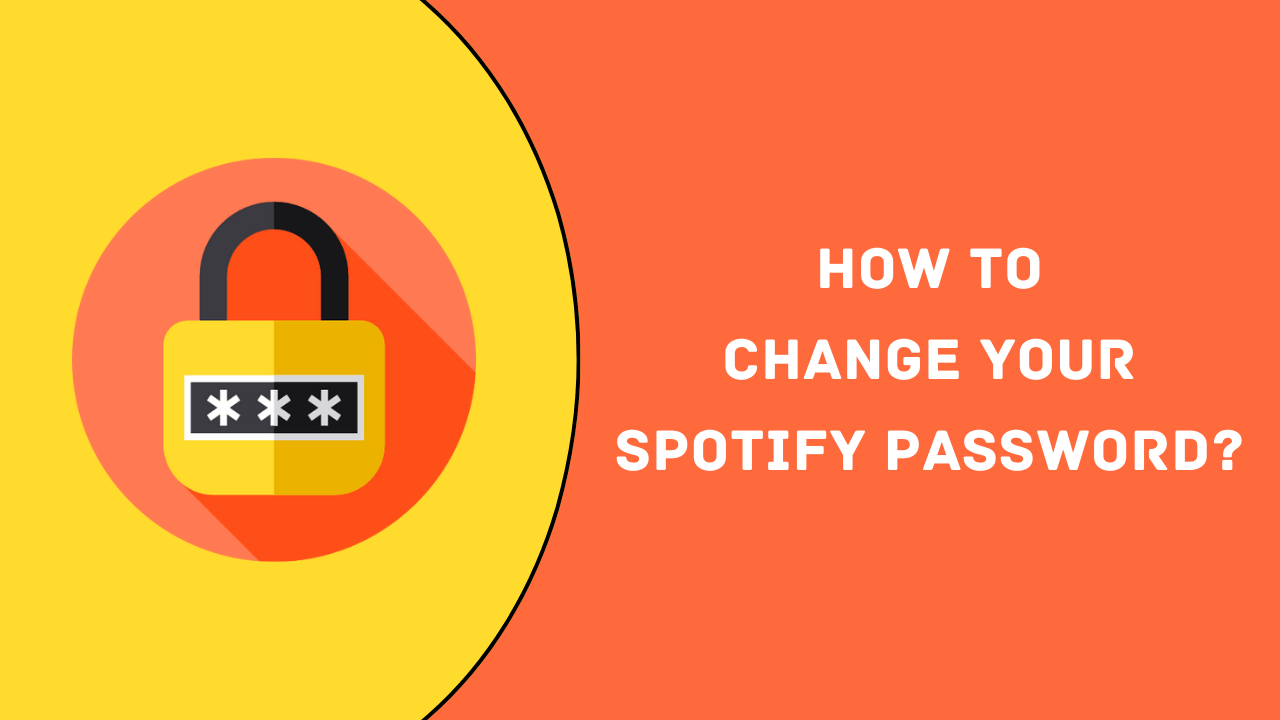
Review & Discussion