Spotify is the best audio streaming platform by providing quality audio and unique features. Spotify’s Queue is a feature that lists all of the songs that Spotify will play next. If you are here, I guess you already know about the feature. But do you know How to clear the queue on Spotify? If you don’t, you are at the right place; here, you’ll find the answer to your query.
How To Clear Your Queue on Spotify?
Clearing the queue on Spotify is not a tough task. But if you are doing it for the first time, then I am sure you need some guidance. The post’s goal is to help you clear the queue on Spotify.
You can clear the queue on any device you use, whether Android or iOS. We’ll see the process of removing the queue on both devices.
On Android & iPhone:
If you use Spotify on an android or iOS device and want to clear the queue, then the steps are the same in both cases.
To clear the queue without any hindrance, follow the steps below:
- First, open Spotify on your Android or iPhone device and log in to your account.
- Play a song and click on the song playing tab below your screen.
- Now, the playback screen will open in a banner view.
- Then click the three lines on the bottom-right corner of your screen; this three-lines icon takes you to the list of songs.
- Select the songs you want to remove from the queue by clicking the circle on your left.
- After you have chosen the songs, a remove button will arrive on the bottom-left side of your screen; click that.
- You have successfully cleared the queue from your Spotify account.
On Windows & Mac:
Removing the queue on Spotify is slightly different from the android or iOS process. If you use Spotify on Windows pc or Mac and want to clear the queue there, these steps are for you:
- Open the Spotify app on your Windows pc or Mac.
- Log in to your Spotify account if you aren’t already.
- Play a song.
- Now, click the three lines on the bottom-right side of your screen that suggests Queue.
- You’ll see a Now Playing option on your screen; under this, there is a menu Next In Queue; on the right-hand side, you’ll see a clear button. This step will remove all the songs in the queue if you click that.
- If you want to remove one song at a time, then right-click on the song and then click Remove from Queue.
If you don’t see any clear button, no songs are in the queue.
You can also re-order the songs by dragging and dropping a song quite easily. You just need to hold the three lines beside a song and move wherever you want.
Conclusion
In this post, we discussed the process of How to clear the queue on Spotify on all the devices. I hope you have a good piece of information here; if so, share this with your friends to enlighten them about this process.
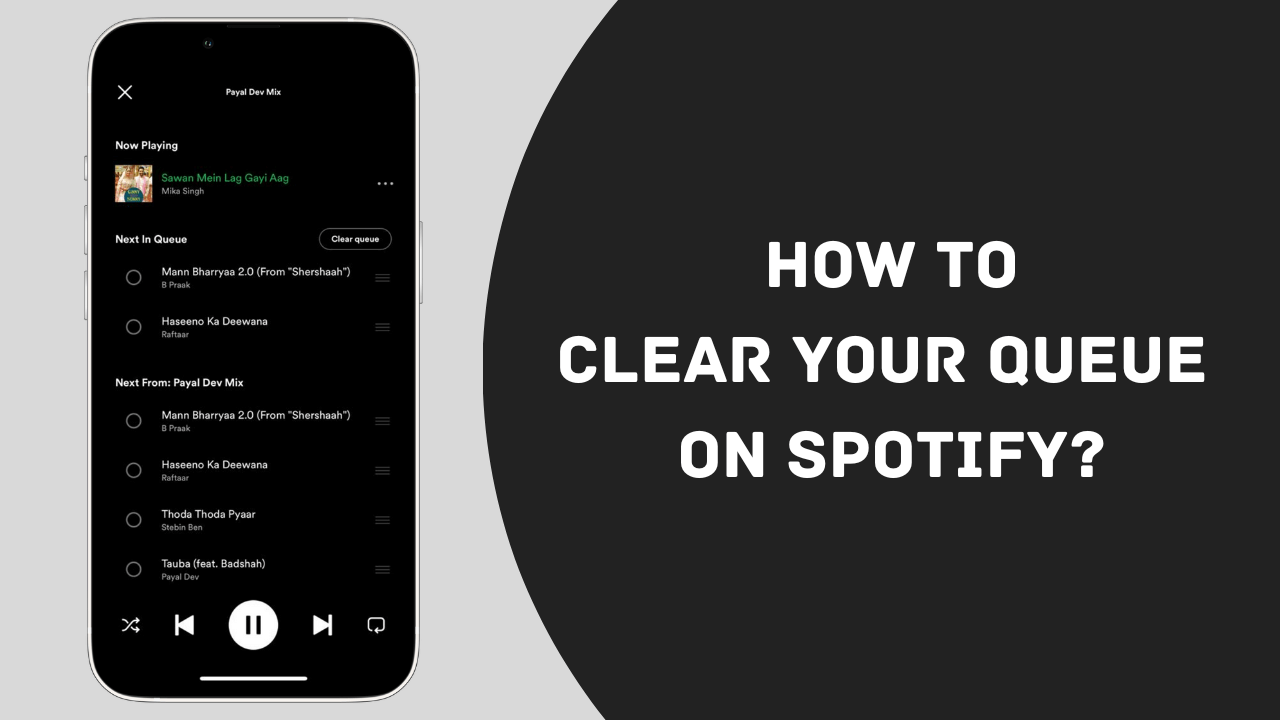
Review & Discussion