Spotify has many features that increase its popularity. One of the helpful features of Spotify is the integration of Spotify in other platforms. You can connect your Spotify account to Alexa pretty easily. If you don’t know the steps, this post is for you. Here, I’ll share the complete process of How to connect Spotify to Alexa. I hope you’ll find the article helpful.
Devices that support Spotify:
You can’t connect Spotify to Alexa on all the devices, but you can connect Spotify to Alexa if you have any of the below devices.
- Amazon Echo.
- Amazon Echo Dot.
- Amazon Echo Spot.
- Amazon Echo Show.
- Amazon Tap.
- Amazon Fire TV Cube.
How To Connect Spotify to Alexa?
Connecting Spotify to Alexa is easy, but you need proper guidance if you do this for the first time; otherwise, you may face difficulties.
The steps to connect Spotify to Alexa are as follows:
- First, download and open Amazon Alexa app on your phone.
- Then tap the more button on the bottom-right corner.
- Click on Settings from the options.
- Then select Music & Podcasts.
- Now click Link New Service.
- Select Spotify from the list of many options.
- Now click Link account to Alexa.
- Then click Enable to use.
- Finally, log in to your Spotify account, and the setup process will be done.
How to set your Spotify account as the default music player with Alexa?
If you want to listen to music only from Spotify, then it’ll be better if you set Spotify as the default music player with Alexa.
The steps to set Spotify as the default music player with Alexa are as follows:
- First, open the Amazon Alexa app on your device – Android or iOS
- Then click the more button on the bottom-right of your screen.
- Click Settings from the menu.
- Then select Music & Podcasts.
- Now click Default Services.
- Click on Change to change the default music service.
- Finally, select Spotify; that’s it.
You can now give commands to Alexa to play a song, and Alexa will play that from Spotify only.
How To Disconnect Spotify from Alexa?
There are two ways to disconnect Spotify from Alexa – one from the Amazon Alexa app and another from Spotify’s website.
Through Alexa App
- First, open the Amazon Alexa app and click the more button.
- Then click Settings.
- Now click Music & Podcasts.
- You’ll see all the music services linked to Alexa; select Spotify from the list.
- Then click on Disable Skill and confirm that.
Through Spotify’s Website
- Go to Spotify’s website and log in to your account using your credentials.
- Then click your Profile; you’ll find it in the top-right corner.
- Now click Account.
- You’ll find a list on your left; click Apps on that.
- Then find Alexa from the list of associated apps with Spotify.
- Click on Remove Access and then confirm your request.
Conclusion
You now know the process of connecting and disconnecting Spotify to Alexa after reading the post, as the post deals with the process of How to connect Spotify to Alexa. If you still have any questions, you can let me know in the comments, and I’ll try to help you.
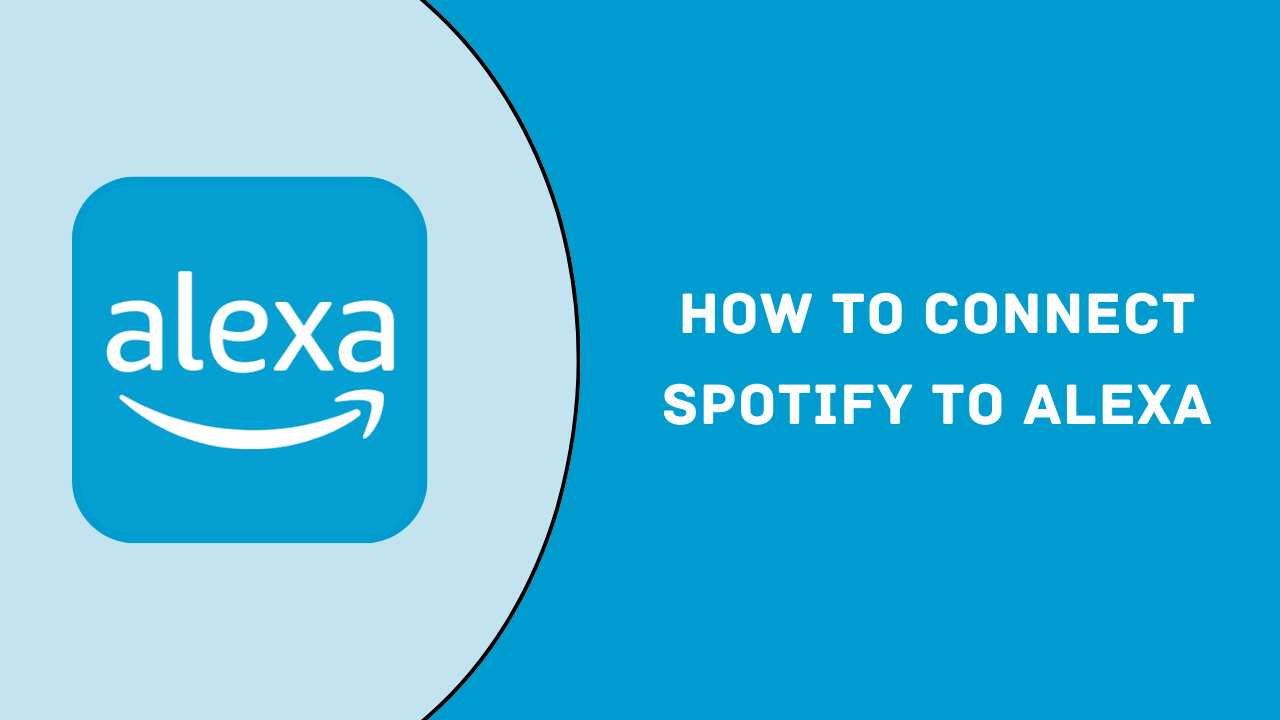
Review & Discussion