Spotify has some amazing auto-created playlists, and Wrapped is one of them. Spotify launches the playlist at the year-end. Any user can view the wrapped and can also share this. But, if you haven’t done this before, you found it problematic, so to help you. I’ll share the steps of How to see Spotify Wrapped on your device.
What does Spotify Wrapped mean?
Before we move on to the How to see Spotify Wrapped part, it’ll be better if we know what the wrap is first.
Spotify Wrapped shows you the songs, artists, genres, and podcasts you have listened to more in the last year.
You can also see wrapped cards that you can share on social media platforms like Facebook, Instagram, etc.
How to see Spotify Wrapped?
You can do that if you want to see the wrapped version of your Spotify account. It doesn’t matter if your phone or desktop listens to your favorite music; you can check Spotify Wrapped on all the devices.
On Android and iOS
If you want to see Spotify Wrapped on android and iOS, then you can follow the steps below:
- Open the Spotify app on your device and log in to your account.
- Then click the Home button located on the bottom side.
- You’ll see Spotify wrapped there.
- Or you can directly open https://www.spotify.com/wrapped.
On Desktop
There’s no feature to see the wrapped cards of Spotify on the desktop. But, with time, it is expected that Spotify will soon roll out the feature on desktops too.
However, the Wrapped hub shows you the playlist of the song you have listened to more in the last year, and You can see this by opening and logging into your Spotify account on your desktop > going to the Home.
How to share the Spotify Wrapped cards?
These steps are for you if you want to share the Spotify Wrapped cards on your social media accounts.
- First, select the card that you want to share on social media.
- As the cards keep moving, you can press and hold down the middle of your card with your thumb to stop it from changing.
- Then click the Share this story button to share the card.
Conclusion
So, this was the official method of How to see Spotify Wrapped on your phone desktop. We discussed everything about that, along with the steps to share wrapped cards. I hope you have found the article helpful; if you still have questions, you can drop them in the comments below.
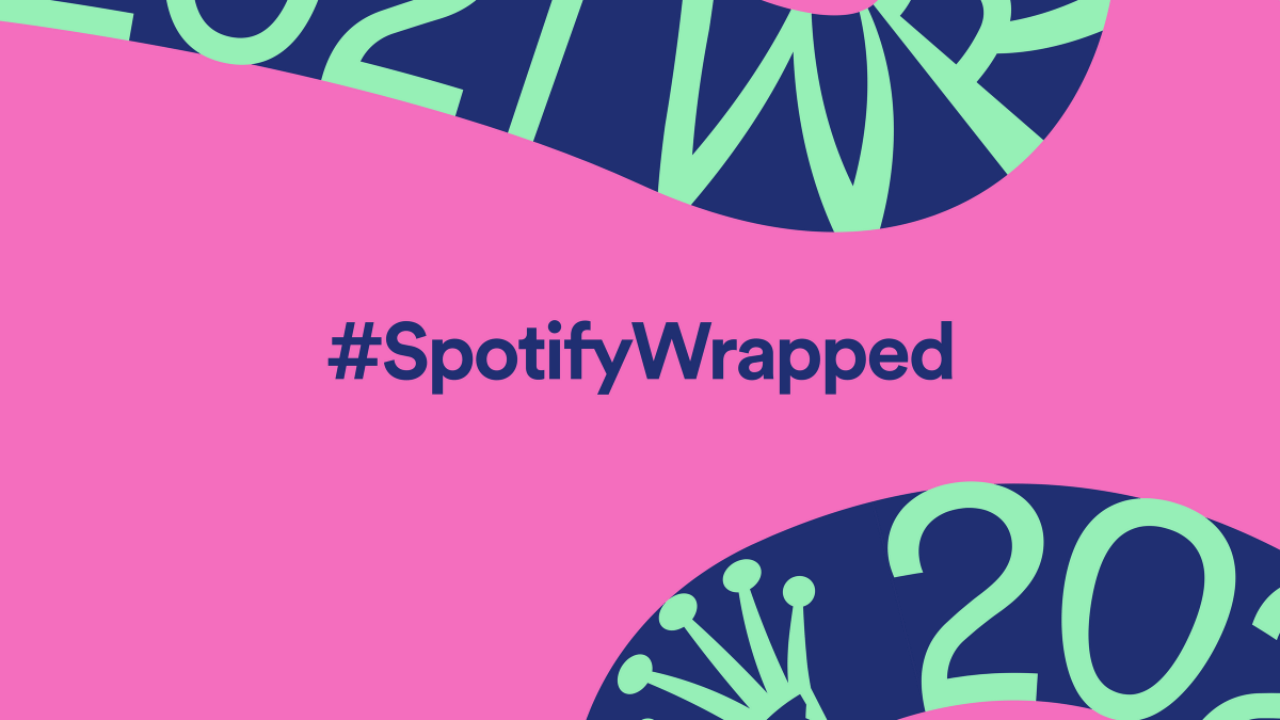
Review & Discussion